Events For Non-Query Forms
For Syteline programmer, when doing the form personalization, it is important to understand the various event sequence for Syteline Forms, so you can know where to put your customized logic in. The following list outlines the sequences of events during form execution for non-query forms.
1. Form initialization
 StdFormPredisplay is always the first event to fire. At this point, the components are all created, and the caches, if any, exist and are initialized, but have not yet been loaded with data.
StdFormPredisplay is always the first event to fire. At this point, the components are all created, and the caches, if any, exist and are initialized, but have not yet been loaded with data.
 Depending on the initial command, the events generated vary:
Depending on the initial command, the events generated vary:
Refresh (after the refresh is performed):
 StdFormLoadBoundValues
StdFormLoadBoundValues
 StdFormLoadDerivedValues
StdFormLoadDerivedValues
 StdObjectRefreshCompleted
StdObjectRefreshCompleted
New (after the new is performed)
 StdFormLoadBoundValues
StdFormLoadBoundValues
 StdFormLoadDerivedValues
StdFormLoadDerivedValues
 StdObjectNewCompleted
StdObjectNewCompleted
Filter (by query):
 StdFormLoadBoundValues
StdFormLoadBoundValues
 StdFormLoadDerivedValues
StdFormLoadDerivedValues
 Meanwhile, the filter form is launched; nothing further occurs until the user finishes with the filter form.
Meanwhile, the filter form is launched; nothing further occurs until the user finishes with the filter form.
FilterInPlace
 The form enter filter-in-place mode; the normal events are generated once the user cancels or executes the filter-in-place.
The form enter filter-in-place mode; the normal events are generated once the user cancels or executes the filter-in-place.
Default (initialize with auto-insert new if new is enabled)
 StdFormLoadBoundValues
StdFormLoadBoundValues
 StdFormLoadDerivedValues
StdFormLoadDerivedValues
 StdObjectNewCompleted (only if new is enabled and the auto-insert new took place)
StdObjectNewCompleted (only if new is enabled and the auto-insert new took place)
Event custom (as defined by the developer)
2. New, including auto-insert new
 StdObjectNew
StdObjectNew
 StdFormGetBoundValues
StdFormGetBoundValues
 StdFormPerformValidations
StdFormPerformValidations
 StdFormValidationsCompleted
StdFormValidationsCompleted
 (at this point, the new object is actually inserted into the cache, and becomes the current object)
(at this point, the new object is actually inserted into the cache, and becomes the current object)
 StdFormLoadBoundValues
StdFormLoadBoundValues
 StdFormLoadDerivedValues
StdFormLoadDerivedValues
 StdObjectNewCompleted
StdObjectNewCompleted
3. Delete
 Due to navigating away from unmodified auto-insert row
Due to navigating away from unmodified auto-insert row
StdFormLoadBoundValues
StdFormLoadDerivedValues
StdObjectDeleteCompleted
 Marking existing record deleted
Marking existing record deleted
StdObjectDelete
StdFormGetBoundValues
StdObjectDeleteCompleted
 Deleting new record
Deleting new record
StdObjectDelete
StdFormGetBoundValues
StdFormLoadBoundValues
StdFormLoadDerivedValues
StdObjectDeleteCompleted
4. Navigation (substitute “Previous”, “First”, or “Last” for Next for those cases):
 StdObjectNext
StdObjectNext
 StdFormGetBoundValues
StdFormGetBoundValues
 StdFormPerformValidations
StdFormPerformValidations
 StdFormValidationsCompleted
StdFormValidationsCompleted
 StdFormLoadBoundValues
StdFormLoadBoundValues
 StdObjectNextCompleted
StdObjectNextCompleted
5. Refresh
 StdObjectRefresh
StdObjectRefresh
 StdFormGetBoundValues
StdFormGetBoundValues
 StdFormLoadBoundValues
StdFormLoadBoundValues
 StdObjectRefreshCompleted
StdObjectRefreshCompleted
6. RefreshCurrent
 StdObjectRefreshCurrent
StdObjectRefreshCurrent
 StdFormGetBoundValues
StdFormGetBoundValues
 StdFormLoadBoundValues
StdFormLoadBoundValues
 StdFormLoadDerivedValues
StdFormLoadDerivedValues
 StdObjectRefreshCurrentCompleted
StdObjectRefreshCurrentCompleted
7. Filter by query
 StdFormFilter
StdFormFilter
 variety of events from query form
variety of events from query form
 StdFormCalledFormReturned
StdFormCalledFormReturned
 (Query form)StdFormClose
(Query form)StdFormClose
 If query form returns Ok
If query form returns Ok
StdObjectRefresh
StdFormGetBoundValues
StdFormLoadBoundValues
StdFormLoadDerivedValues
StdObjectRefreshCompleted
8. Filter in place
 Ending with Execute:
Ending with Execute:
StdFormFilterInPlaceBegin
StdFormGetBoundValues
StdFormFilterInPlaceExecute
StdFormGetBoundValues
StdFormLoadBoundValues
StdFormLoadDerivedValues
StdObjectRefreshCompleted
 Ending with Cancel:
Ending with Cancel:
StdFormFilterInPlaceBegin
StdFormGetBoundValues
StdFormFilterInPlaceCancel
StdFormGetBoundValues
StdFormLoadBoundValues
StdFormLoadDerivedValues
9. Form close
 StdFormClose
StdFormClose
10. Focus change from one component to another, whether by keyboard or mouse:
 If there is a lose focus event specified for the component losing focus, and if the previously current component’s data is modified, then the following occurs for the previously current component:
If there is a lose focus event specified for the component losing focus, and if the previously current component’s data is modified, then the following occurs for the previously current component:
If the component has the validate immediately attribute:
 Move the value to the data source if variable- or standard-object bound, but without refreshing dependents of data source.
Move the value to the data source if variable- or standard-object bound, but without refreshing dependents of data source.
 Run validators; if this succeeds, then the component modified flag is turned off.
Run validators; if this succeeds, then the component modified flag is turned off.
Notify dependents of component to refresh themselves.
Place the value to the data source again (for variable- or standard-object-bound components), this time refreshing dependents of data source.
If there was no validation error, and data changed event specified, generate the data changed event.
 If there is a gain focus event specified for the component receiving the focus, the gain focus event is generated.
If there is a gain focus event specified for the component receiving the focus, the gain focus event is generated.
11. Data modification to a component:
 If the modification is “immediate” (selection from a drop-down, selection change in a list box, or clicking a check box or radio button):
If the modification is “immediate” (selection from a drop-down, selection change in a list box, or clicking a check box or radio button):
Component is marked modified.
If the component is standard-object-bound, then the current object is marked modified.
If the component has the validate immediately attribute:
 Move the value to the data source if variable- or standard-object-bound, but without refreshing dependents of data source.
Move the value to the data source if variable- or standard-object-bound, but without refreshing dependents of data source.
 Run validators; if this succeeds, then the component modified flag if turned off.
Run validators; if this succeeds, then the component modified flag if turned off.
Notify dependents of component to refresh themselves.
Place the value to the data source again (for variable- or standard-object-bound components), this time refreshing dependents of data source.
If there was no validation error, and data changed event specified, generate the data changed event.
 Otherwise: no events are generated, but the following flags are adjusted:
Otherwise: no events are generated, but the following flags are adjusted:
Component is marked modified.
If the component is standard-object-bound, then the current object is marked modified.
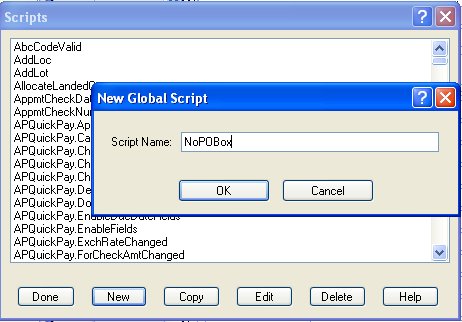
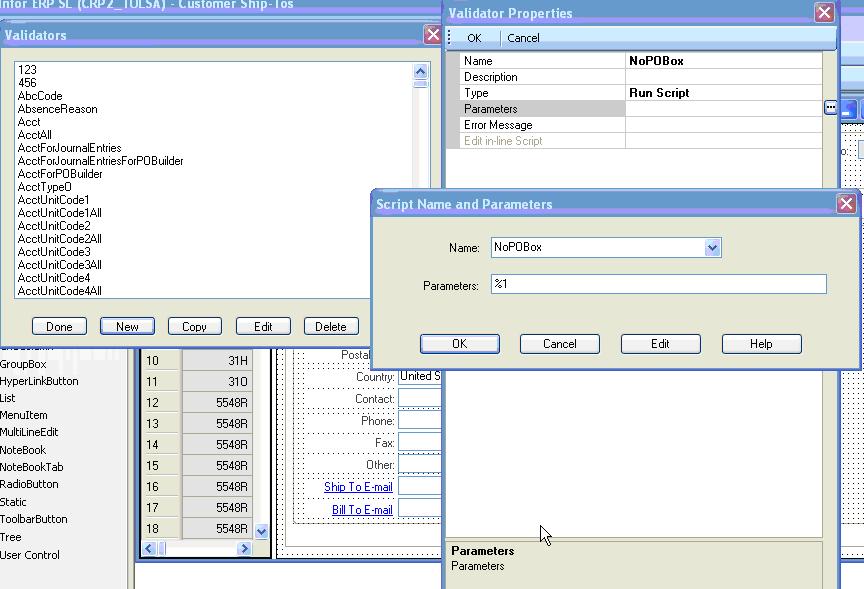

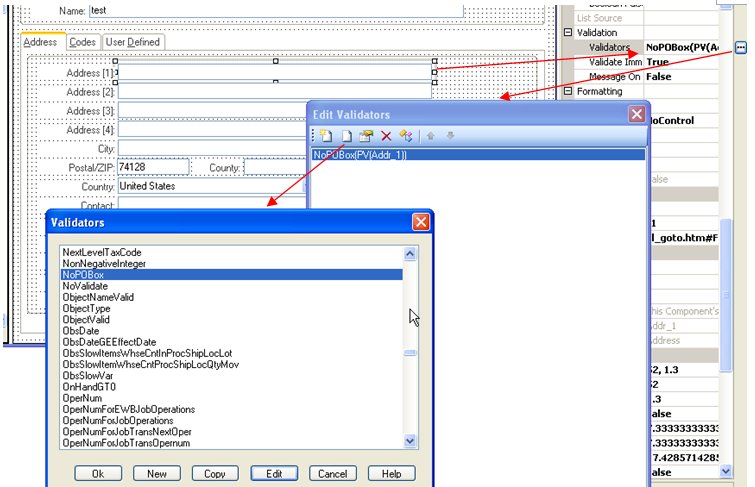
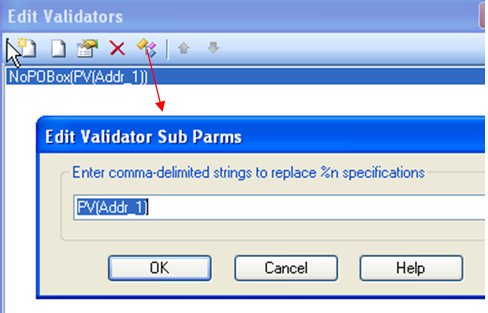
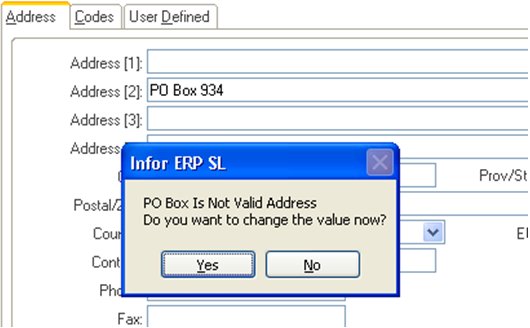
Recent Comments